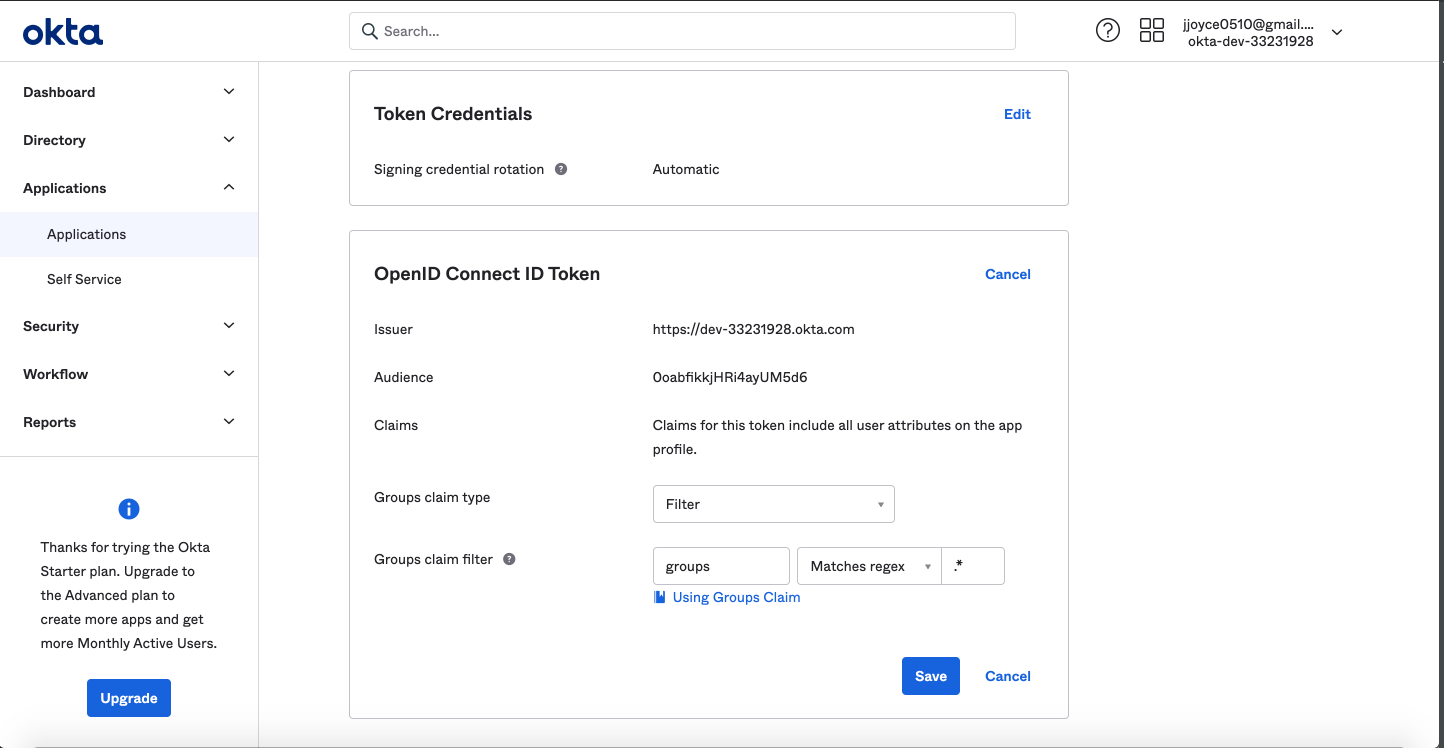Configuring Okta Authentication for React App (OIDC)
Authored on 3/10/2021
datahub-frontend server can be configured to authenticate users over OpenID Connect (OIDC). As such, it can be configured to
delegate authentication responsibility to identity providers like Okta.
This guide will provide steps for configuring DataHub authentication using Okta.
Even when OIDC is configured, the root user can still login without OIDC by going
to /login URL endpoint. It is recommended that you don't use the default
credentials by mounting a different file in the front end container. To do this
please see this guide to mount a custom user.props file for a JAAS authenticated deployment.
Steps
1. Create an application in Okta Developer Console
a. Log in to your Okta admin account & navigate to the developer console
b. Select Applications, then Add Application, the Create New App to create a new app.
c. Select Web as the Platform, and OpenID Connect as the Sign on method
d. Click Create
e. Under 'General Settings', name your application
f. Below, add a Login Redirect URI. This should be formatted as
https://your-datahub-domain.com/callback/oidc
If you're just testing locally, this can be http://localhost:9002/callback/oidc.
g. Below, add a Logout Redirect URI. This should be formatted as
https://your-datahub-domain.com
h. [Optional] If you're enabling DataHub login as an Okta tile, you'll need to provide the Initiate Login URI. You can set if to
https://your-datahub-domain.com/authenticate
If you're just testing locally, this can be http://localhost:9002.
i. Click Save
2. Obtain Client Credentials
On the subsequent screen, you should see the client credentials. Bookmark the Client id and Client secret for the next step.
3. Obtain Discovery URI
On the same page, you should see an Okta Domain. Your OIDC discovery URI will be formatted as follows:
https://your-okta-domain.com/.well-known/openid-configuration
for example, https://dev-33231928.okta.com/.well-known/openid-configuration.
At this point, you should be looking at a screen like the following:
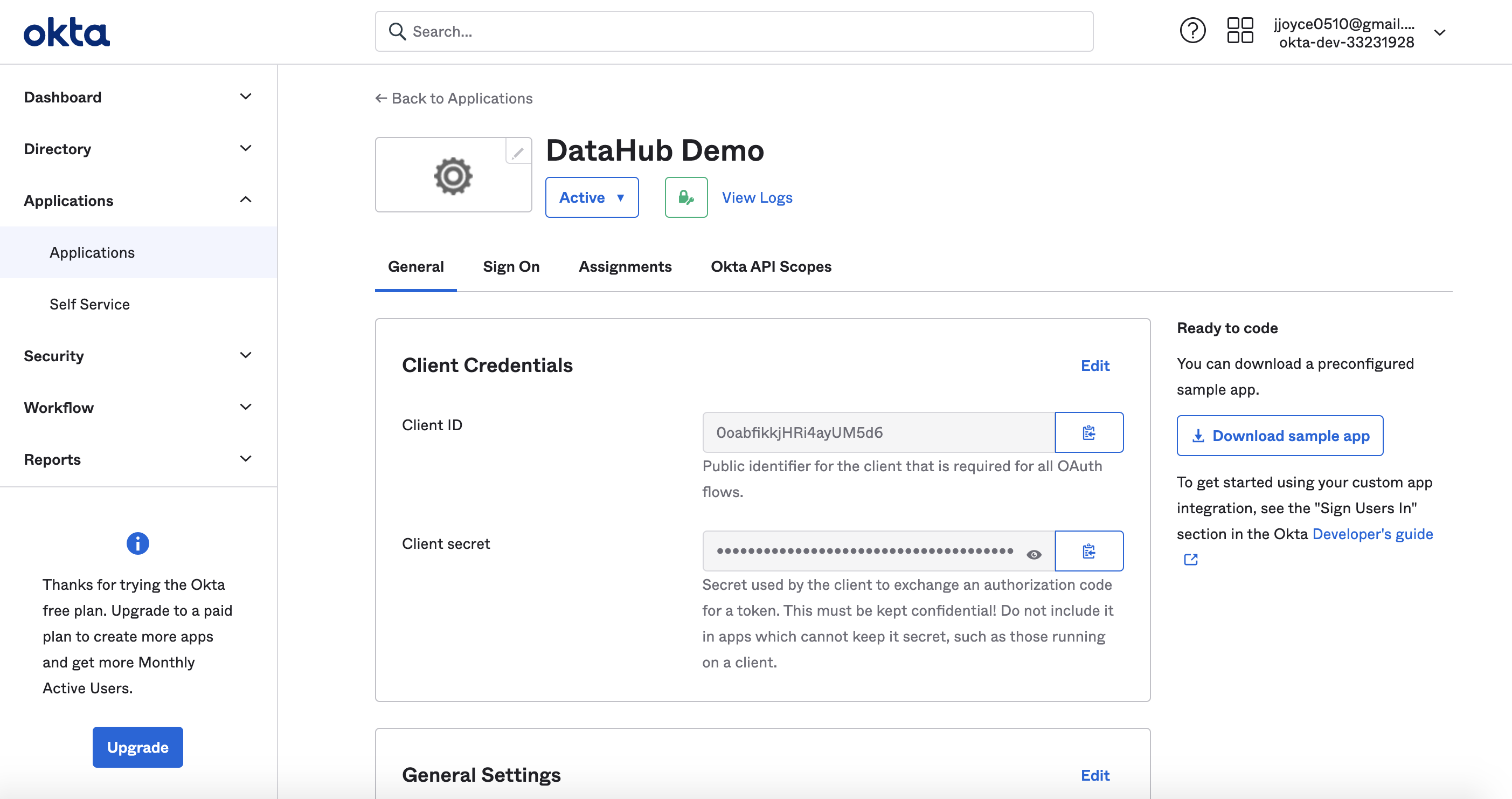
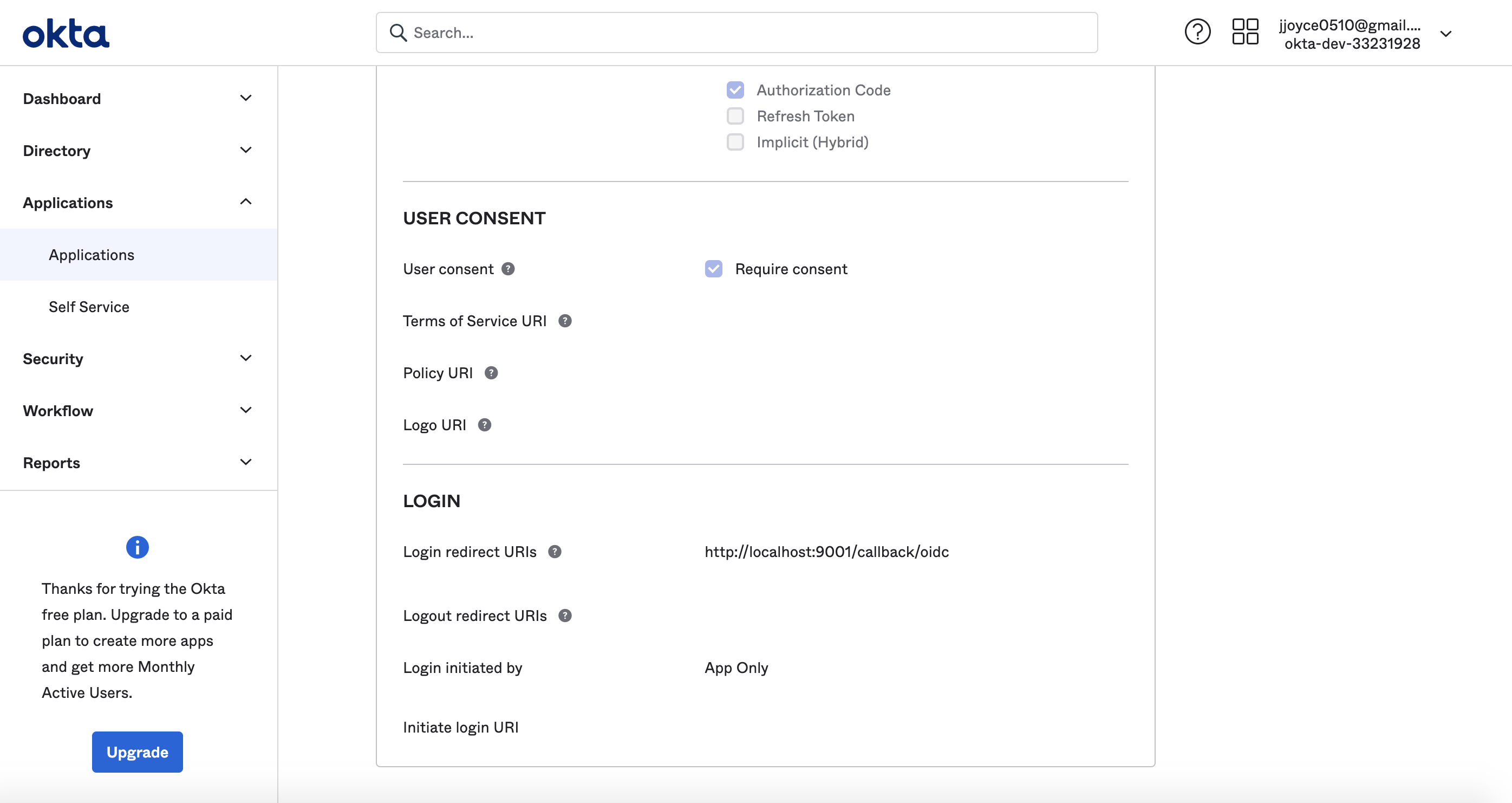
Success!
4. Configure datahub-frontend to enable OIDC authentication
a. Open the file docker/datahub-frontend/env/docker.env
b. Add the following configuration values to the file:
AUTH_OIDC_ENABLED=true
AUTH_OIDC_CLIENT_ID=your-client-id
AUTH_OIDC_CLIENT_SECRET=your-client-secret
AUTH_OIDC_DISCOVERY_URI=https://your-okta-domain.com/.well-known/openid-configuration
AUTH_OIDC_BASE_URL=your-datahub-url
AUTH_OIDC_SCOPE="openid profile email groups"
Replacing the placeholders above with the client id & client secret received from Okta in Step 2.
Pro Tip! You can easily enable Okta to return the groups that a user is associated with, which will be provisioned in DataHub, along with the user logging in. This can be enabled by setting the
AUTH_OIDC_EXTRACT_GROUPS_ENABLEDflag totrue. if they do not already exist in DataHub. You can enable your Okta application to return a 'groups' claim from the Okta Console at Applications > Your Application -> Sign On -> OpenID Connect ID Token Settings (Requires an edit).By default, we assume that the groups will appear in a claim named "groups". This can be customized using the
AUTH_OIDC_GROUPS_CLAIMcontainer configuration.
5. Restart datahub-frontend-react docker container
Now, simply restart the datahub-frontend-react container to enable the integration.
docker-compose -p datahub -f docker-compose.yml -f docker-compose.override.yml up datahub-frontend-react
Navigate to your DataHub domain to see SSO in action.